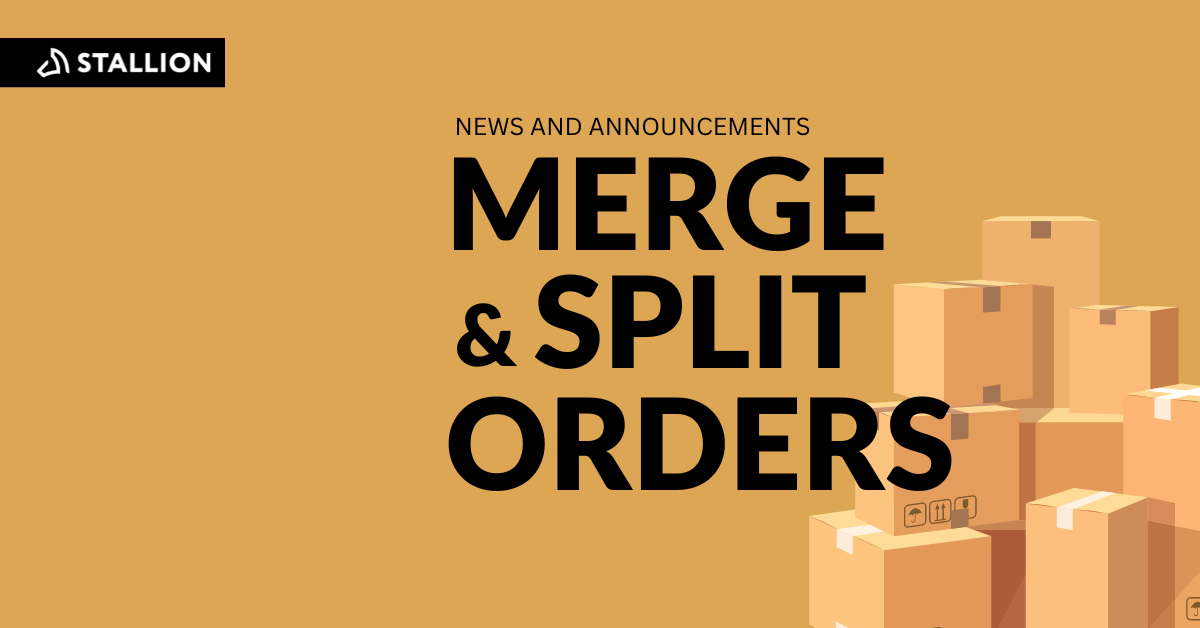
As your business grows, so do your costs—and customer expectations. At Stallion, we know firsthand how important it is to meet your customers where they are and how they shop.
Keep reading to learn more about our new merge and split feature and how to start incorporating it into your shipping process.
Merge and split allows you to customize orders to the same recipient. So, if you're shipping from multiple warehouses, waiting for a product restock, or need to combine multiple orders into one shipment, our new merge and split function lets you configure your shipments and reduce the number of shipments headed to the same address.
If you haven't used this feature as part of your shipping and fulfillment process, here are 3 reasons why you should start utilizing it for your business:
Here’s how you can start customizing your orders using our Stallion portal:
Step #1: In your dashboard, click on “Orders”

Step #2: Select an order

Step #3: Click on “Other”

Step #3: Click on “Split”
A pop up window will appear where you can add shipments and distribute the items of the order into multiple shipments as per your requirements.

Step #4: Click on “Add Shipment”
Click on this to create a new shipment for the order. You can create multiple shipments.

Step #5: Select the quantity of items to be shipped
Click on the dropdowns and select the quantities for that shipment. For each item you have to add up all the quantities across all the shipments so it matches with the item's quantity as shown by the number next to the item.

Step #6: Click “Ok”

Once you’ve successfully split your order, you will be able to review and edit it under the “Order” section of your portal.
Step #7: Click on "Items" to check the updated item quantities.

Step #8: Click on "Undo Split" if you want to revert the order split and restore the original order

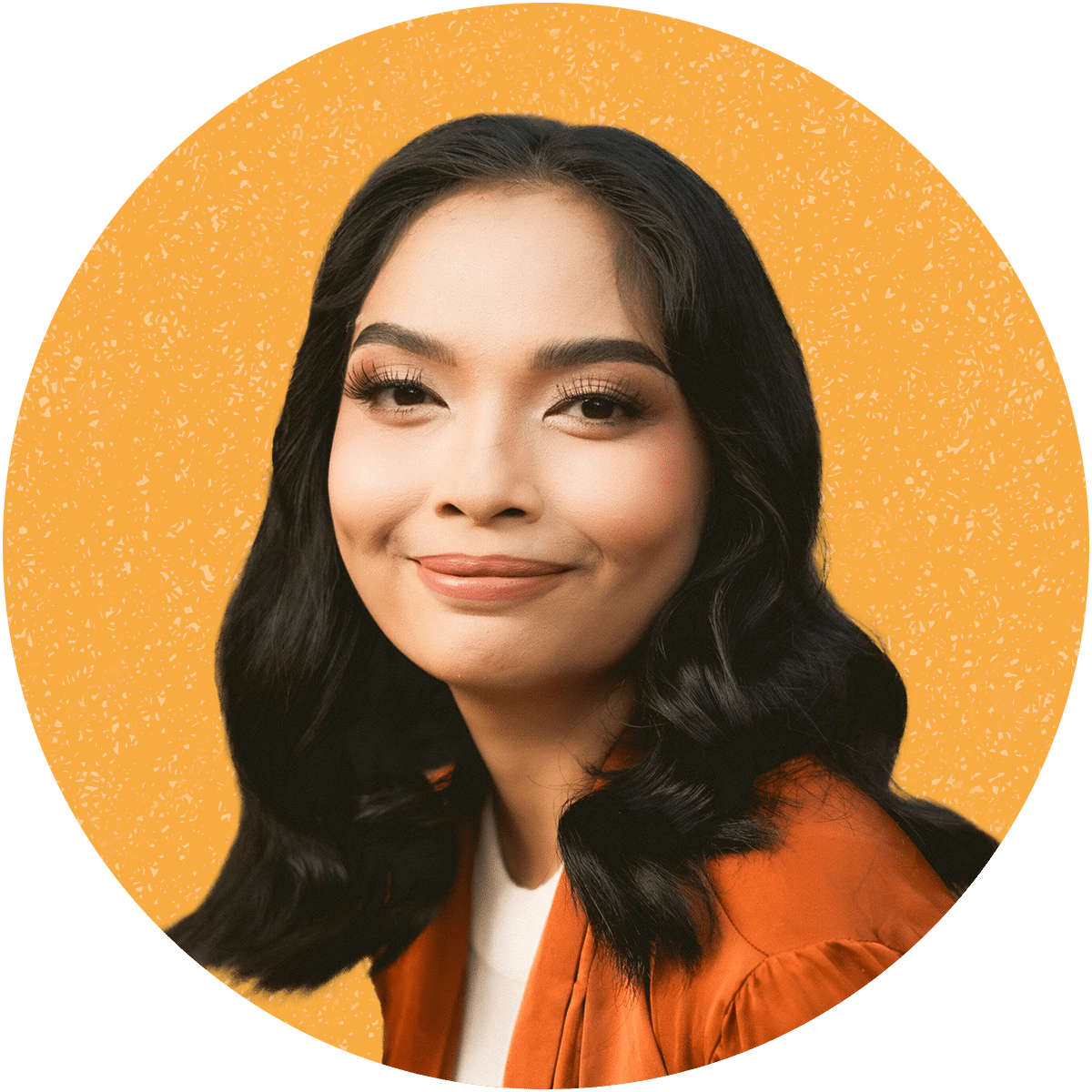
Candy Rada is a dedicated professional with tons of experience in content writing for the shipping industry. As a literature degree holder, she excels in creating engaging content with strategies that enhance brand visibility. She enjoys playing with her cats, reading dystopian books, and joining trivia games in her free time.
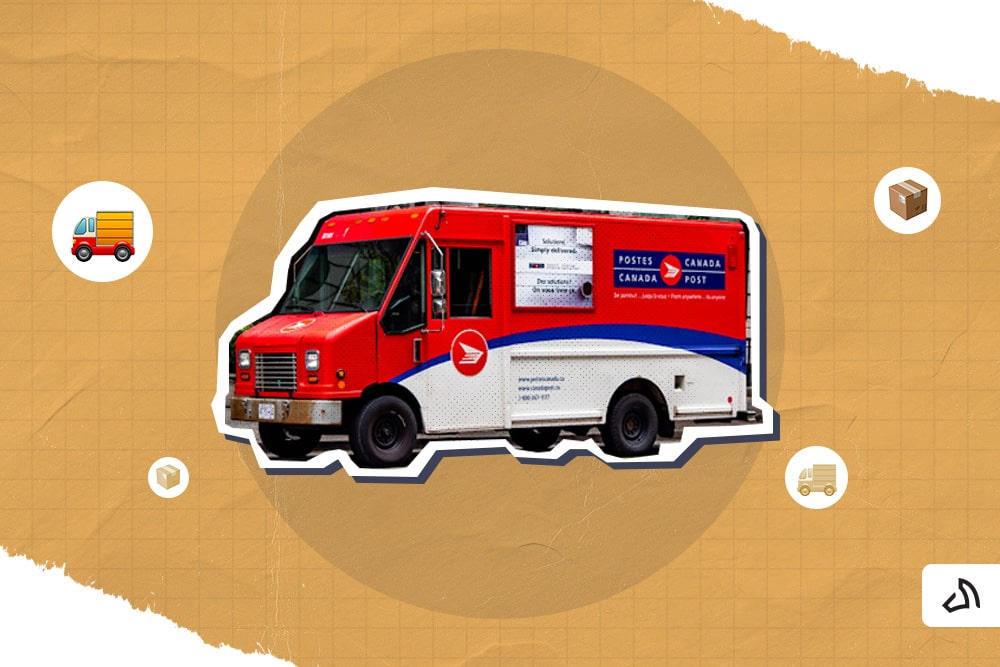
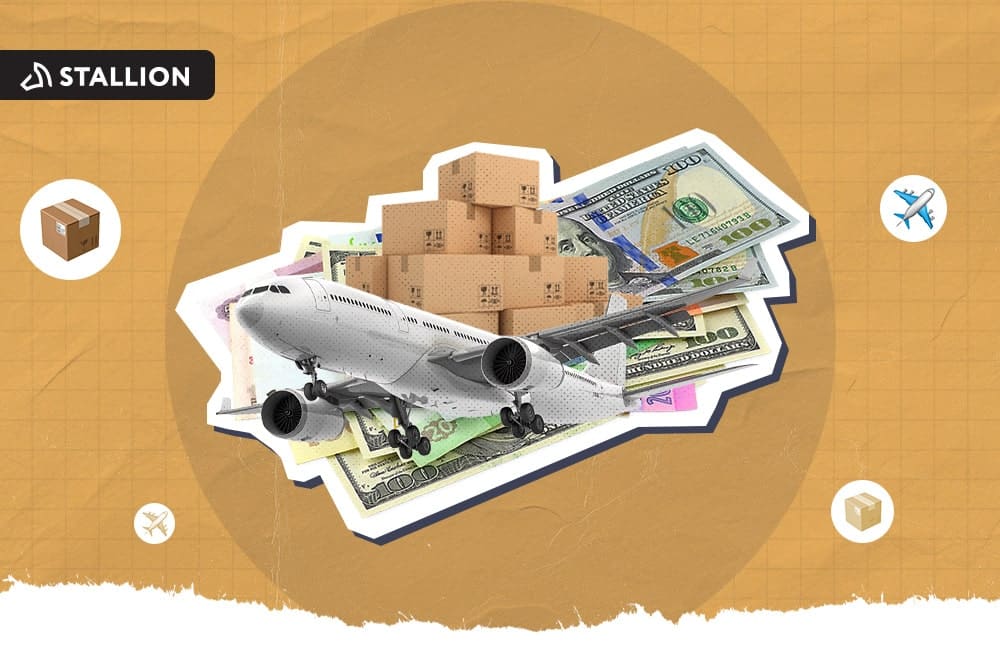
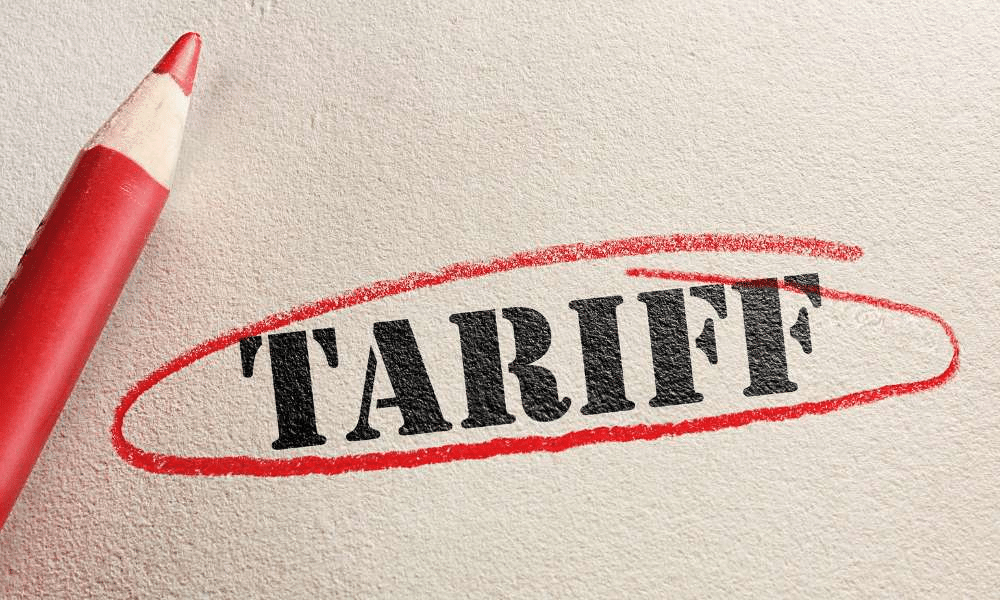
Can our fellow Torontonians relate?
-
#smallbusiness #business #entrepreneur #socialmedia #shipping #ecommerce #canadianecommerce #shopify #poshmark #b2b #saas #etsy #ebay #canada #canadiansmallbusiness #shoplocalcanada #entrepreneur
#toronto
Here’s your quick hassle free shipping from 🇨🇦 to 🇺🇸 as a business owner!
-
Any questions?! Leave them 👇🏻 and save this video so you don’t forget!
-
#smallbusiness #business #entrepreneur #socialmedia #shipping #ecommerce #canadianecommerce #shopify #poshmark #b2b #saas #etsy #ebay #canada #canadiansmallbusiness #shoplocalcanada #entrepreneur
Meet @drinkbenny a 🇨🇦 female founded energy drink brand! Instead of focusing on their products, they’re taking a unique approach by hosting in person events in different Canadian cities to offer an experience for their community 🧡
-
What are your thoughts on in person events? 💭
-
#smallbusiness #business #entrepreneur #socialmedia #shipping #ecommerce #canadianecommerce #shopify #poshmark #b2b #saas #etsy #ebay #canada #canadiansmallbusiness #shoplocalcanada #entrepreneur
Do you know the difference between DDU and DDP when shipping internationally 🌏 ?
-
Questions? Leave them below! 👇🏻
-
#smallbusiness #business #entrepreneur #socialmedia #shipping #ecommerce #canadianecommerce #shopify #poshmark #b2b #saas #etsy #ebay #canada #canadiansmallbusiness #shoplocalcanada #entrepreneur
Here’s a quick hack to save time from choosing multiple postage options
↪️ Turn on the lowest postage rate automation to save you time!
-
Questions? Leave them below! 👇🏻
-
#smallbusiness #business #entrepreneur #socialmedia #shipping #ecommerce #canadianecommerce #shopify #poshmark #b2b #saas #etsy #ebay #canada #canadiansmallbusiness #shoplocalcanada #entrepreneur